Hello friends, welcome to our blog. If you are struggling to find an authentic answer to cancel an OYO booking, stop searching and read this article. In this article, I will take you through the steps on how to cancel OYO booking that you can follow to cancel your OYO booking very quickly.
OYO [ On Your Own Rooms] OYO is a popular e-commerce online hotel booking platform founded in 2012 by Ritesh Agarwal. OYO provides us with national and international budget hotel booking facilities. The Company has multiple rooms and properties across the globe.
In India, OYO is quite popular thanks to its budget-friendly hotel option. On this app, You can even find many hotels under Rs 500 in a crowded tourist destination.
So, if you want to cancel your OYO Booking for any personal reasons then here are the steps. You Can follow these steps to cancel your OYO booking.
Also Read: Best Train Ticket Booking Apps
Step-by-Step Process of How to Cancel OYO Booking
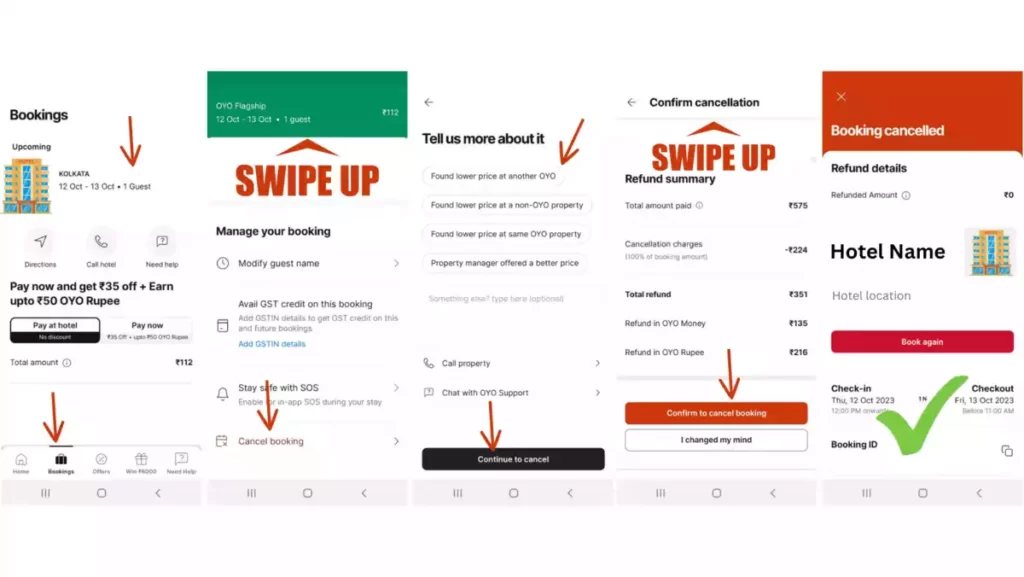
- First of all, turn on your mobile and open the OYO app.
- Now your OYO home page will be open where at the bottom of your mobile screen find the option “Booking” and tap on it.
- After that, you will be able to see all your upcoming bookings. Select your upcoming booking to view all the booking details.
- After clicking on your upcoming booking you can see your booking details. Now scroll down and find the option “cancel booking” and click on it but before clicking on the cancel option don’t forget to read all the cancellation policies.
- Now a page will open where you will be asked to choose the reason for cancelling your booking also if you want to modify your booking then there will be an option “modify” you can click on to modify your OYO booking. but if you make a clear decision to cancel your booking then select your preferred reasons to cancel your booking.
- Upon that, you will have to write the cancellation reason in detail or you can simply select available reasons and press the “Continue to Cancel” option
- Finally, you will see the Confirm Cancellation Page. Simply scroll down to the bottom of the page and you will see “Confirm to Cancel Booking” and tap on that.
- That’s it, your OYO booking will be successfully cancelled.
- On the cancellation Page, you can also find details about your refund.
- Some hotels don’t give refunds for OYO Cash or money. You can find this at the time of hotel cancellation or booking.
Also Read: How To Use OYO Money
FAQs: How To Cancel OYO Booking
If you want to change the hotel reservation date then you need to contact the travel agency or hotel for direct help.
To cancel a hotel reservation first open the booking website and log in with your valid mobile number or email ID and then navigate to your hotel reservation and cancel it.
If you cancel your booking within 24 hours then you will get a 100% refund but if you want to cancel your booking after 24 hours then you have to pay the one-night booking amount.
To cancel your booked OYO room you need to follow this complete content to know everything about it.
It takes 1 to 2 weeks to get the refund on cancelling OYO bookings.
Also Read: Best Hotel Booking Apps in India
Conclusion
In this article, I have explained the complete process of how to cancel OYO booking and some more questions on this topic which will help you to know everything about this topic. Cancelling an OYO booking is a simple process. In this modern era, everyone can easily cancel their booking through a booking website.
You can confidently follow these steps to cancel your booking without any hesitation. By the end of this article, I hope you have understood all the explanations well. If you have any questions about this, focus on the FAQs section or read this article again.
