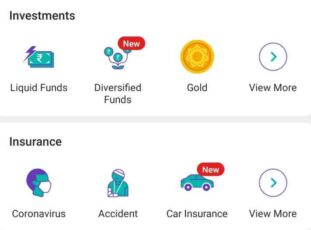Hello friends, I hope all of you are fine and healthy. Today I will tell you how to add a bank account in PhonePe App 2024. It is a very easy and simple process but many of you are facing problems that’s why I thought to create content on this topic. Let’s read this article and add a bank account to PhonePe App.
As you all know, PhonePe is an online payment app where we can send or receive money from our friends, family members or other people in a few seconds. All we need is a UPI ID or our Bank Account details.
The best feature of PhonePe is we can access a lot of apps in it. We don’t have to download too many apps nowadays. Because we can access a lot of apps from the PhonePe Switch section.
PhonePe comes with a great referral offer. If we refer our friends and tell them to register then we will get ₹125 cashback in our PhonePe Wallet. But we will receive this amount only when our referred friend registers on it and makes their first UPI payment.
About PhonePe App
This app was launched in 2016 in India. In that period of time, there were not too many features in it. But now in 2024, we can access almost every type of payments from the PhonePe App. We can send money to our friends on their Bank Account directly via UPI or bank transfer. Also, we can recharge our prepaid or postpaid SIM, DTH, Electricity etc. At the same time, we can make credit card, gas, water bill payment from PhonePe in one click. All we need is UPI.
But to make payment from UPI, first of all, we need to add a bank account in the PhonePe app. And that’s why I am writing this topic today. I know many of you are facing the problem where you are seeing ‘unable to add a bank account in PhonePe’.
Also Read: Best Laptops Under 50000
Download PhonePe App
We can easily download PhonePe App from Google Play Store or Apple Store. But this is not the final process. We have to complete a lot of further processes to access PhonePe App fully.
Please remember if you will download the PhonePe app from someone’s link then you have a chance to get some cashback. Also, the person who referred you will get ₹125 cashback in their PhonePe wallet. So it’s better to download the PhonePe app from someone’s link than to direct download it from the play store.
How To Create PhonePe Account
- First of all, click on the above button and download PhonePe App.
- Install and open the app.
- Enter your mobile number linked with your bank account and verify your number with OTP.
- Enter your basic details like name, mobile number, email id, password etc.
- Tap on Virtual Payment Address (VPA).
- Select your Bank and the bank will automatically find your account number associated with that mobile number. (If you do not have the balance of your mobile number, it will not be completed)
- Confirm your bank account >> Your account on PhonePe has been created successfully.
How To Add Bank Account in PhonePe App
Adding a Bank Account on PhonePe App is not a too difficult process. But sometimes we can see unable to add bank account problem. It is happening because either you have logged in to the same app with different PhonePe numbers. Or maybe your mobile number has not enough balance to send an SMS.
- Download and Open PhonePe App.
- Menu >> Bank Account >> Add New Bank.
- Select the Bank. If not available then search from the list.
- PhonePe will automatically find your bank account linked with this mobile number.
- If you have multiple bank accounts on the same bank with a mobile number then select the specific one.
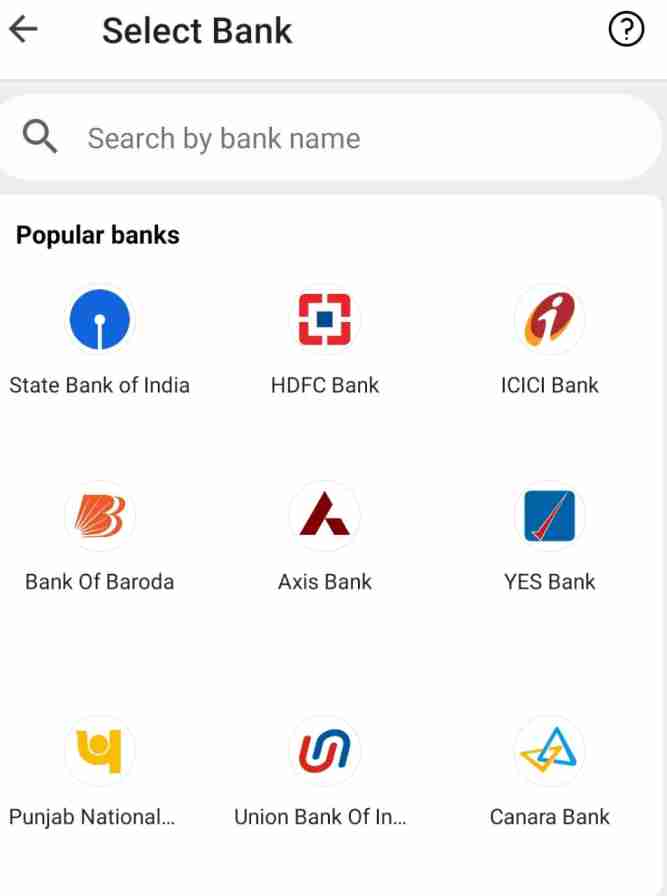
- Set your UPI PIN >> Enter your Debit Card details.
- You have to enter the last six digit of your debit card and its expiry date.
- Enter OTP and set your six or four-digit UPI PIN.
- Voila!! Your bank account has been linked with the PhonePe App. Now you are ready to transfer money, recharge or bill payment using PhonePe UPI.
Also Read: How To Delete PhonePe App
Remove Bank Account from PhonePe
- Open PhonePe App >> My Account.
- Select Bank details >> Choose the specific Bank.
- Tap on UNLINK >> Confirm It.
- Voila!! Your selected Bank account has been removed from your PhonePe App.
How To Add Money in PhonePe from Bank Account
We can easily add money to our PhonePe Wallet from our bank account. Either we can add money in PhonePe from Bank Account, UPI or from our bank debit card or credit card.
- First of all, open the PhonePe App.
- Tap on My Money.
- Now select PhonePe Wallet.
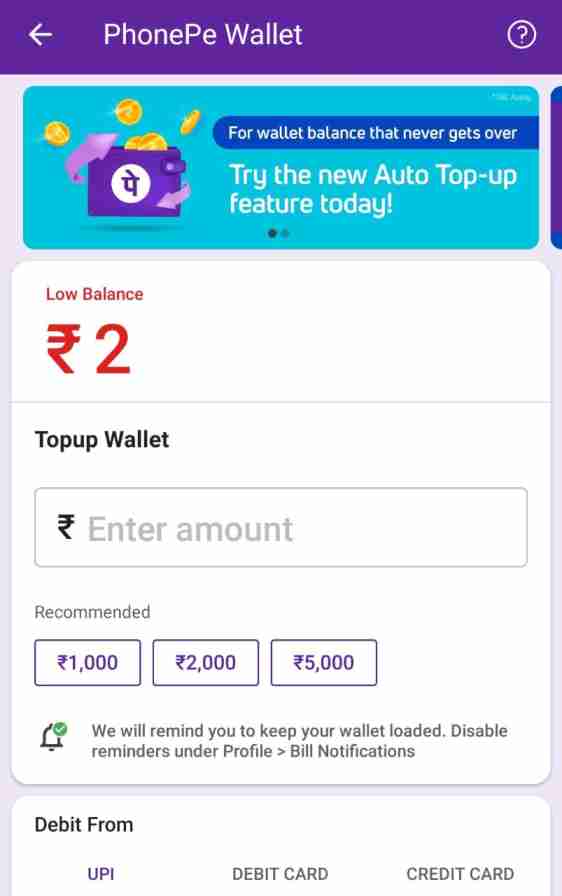
- Enter the amount and then choose the payment method.
- You can add money in PhonePe Wallet from UPI, Debit Card or Credit Card.
- Finally make payment and the amount will be credited to your PhonePe wallet within a second. But please remember if you close the app or cancel the transaction immediately after making payment then maybe you will face some problems.
Add New Account in PhonePe
We can add multiple bank accounts on the PhonePe App. But remember we can only add those bank accounts which are linked with the same number. Otherwise, we have to add second bank accounts to the second PhonePe Account.
- Open PhonePe App. Select My Money.
- Now choose the Bank Account from the Payments tab.
- Add New Bank Account >> Select a Bank from the popular bank tab or search by bank name.
- Then PhonePe will automatically fetch the details associated with the number.
Check Bank Account Balance in PhonePe
- First of all, open PhonePe App.
- Then tap on My Money.
- Now tap on Bank Accounts anf then select the exact bank.
- Check Balance >> Enter UPI PIN.
- Done!! If you have entered the correct UPI PIN then your Bank Account balance will be shown here.
Also Read: PhonePe Wallet To Bank Transfer
PhonePe Refer and Earn Offer
You all must know that we can earn very good money by referring other people to PhonePe. There was a time when my friends and I got a lot of cash back by referring other people to the PhonePe App and those were our pocket money.
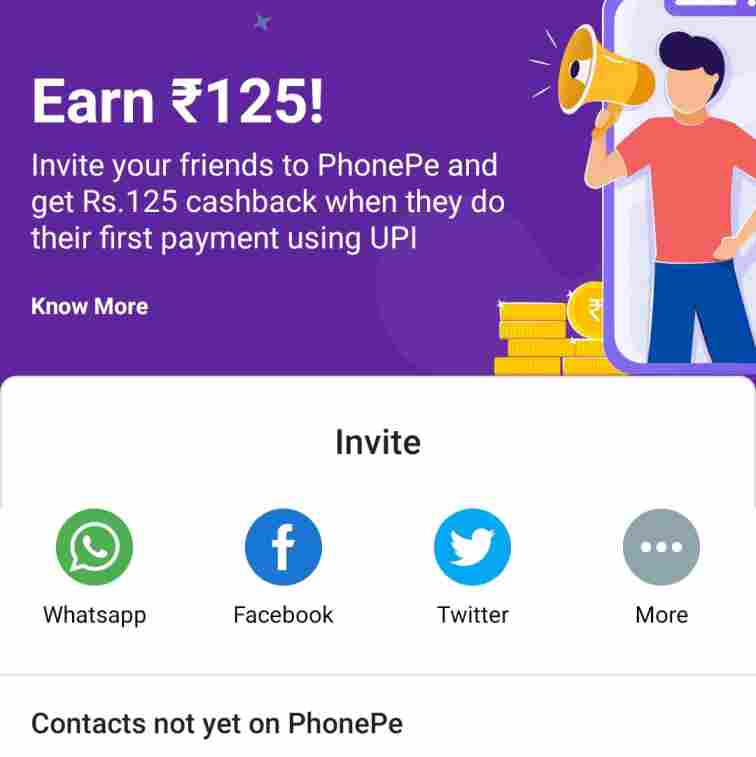
But now the situation has been changed. Now there are only a few apps in the market which has a referral option. PhonePe is one of the apps which still has a very good referral option. If you will refer your friends to PhonePe App then you will get ₹125 cashback and the other user will get nothing as of now.
- First of all, Download PhonePe App.
- Check and select the ‘Refer & Earn ₹125‘ option from the home screen.
- Read the details and select any of the option WhatsApp, Facebook, Twitter etc.
- Send your friend’s your unique PhonePe Referral Link and PhonePe Referral Code (SUVA3G39).
- Ask them to download and register from that link. And help them to create their UPI ID on the PhonePe App.
- Once they make a payment from their PhonePe UPI instantly you will get ₹125 cashback in your PhonePe Wallet.
- Remember, you can not withdraw or transfer their cashback amount. The only way to use it recharge, bill payment, shopping etc.
Unable To Add Bank Account in PhonePe App
You must know that we can make money transfer, bank balance check, recharge, bill payment or ticket booking through these apps like PhonePe, Paytm, Google Pay. But for all this, we need PhonePe UPI.
With this UPI we can do everything easily in a moment. UPI has some rules like we can’t send a lot of money through UPI if we want. We cannot do more than 10 UPI transactions from one bank’s UPI in one day. On the other hand, I can’t send more than 100,000 rupees in a whole day.
We can link many Bank Accounts together in our PhonePe App. In this case, keep in mind that we can link all the banks that are connected to a mobile.
But still, in many cases, we have to face the ‘unable to add a bank account in PhonePe App problem’. But what is the reason?
In my opinion, this is because many of us come to get cashback in the same PhonePe App to create many accounts or repeatedly log out. If you are facing this unable to add a bank account in the PhonePe App problem then I will tell you to try to clear data and clear cache in your PhonePe App and then open it. If that doesn’t work, try uninstalling and installing PhonePe. Maybe your problem will be solved.
How To Check Transaction History in Phonepe
- Open PhonePe App.
- Select the History section from the below options.
- Here you can see all of your transactions. To choose any specific transaction follow the below steps.
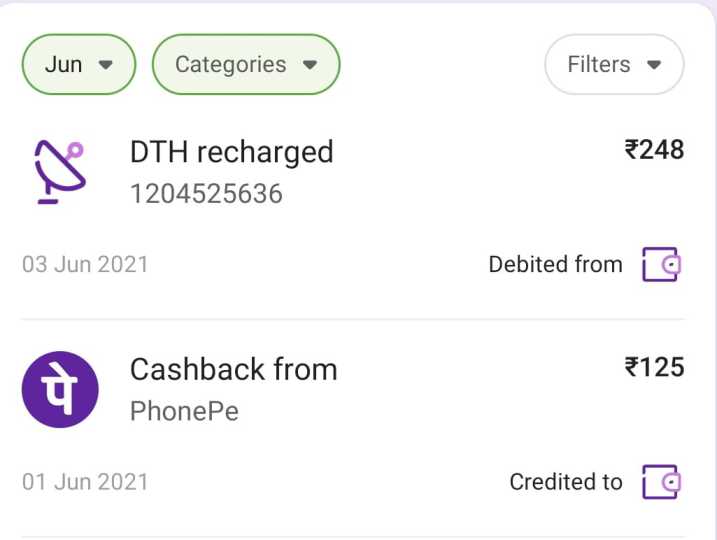
You can check only a particular month or year, category or filters. Like you can check only cashback history, money transfer or add money history, refund or cancel transaction history etc.
- Open PhonePe App.
- Select History and then choose the particular one, two or required months.
- Then select Categories like Cashback, Merchant Payment, Mutual Fund, Money Received, Recharge & Bill Payment, Money Sent, Wallet Topup & Withdrawals, Gold etc.
- Also select filter like UPI/Bank Account, PhonePe Wallet etc.
- Then choose the Apply button. And here you can see only the selected transaction history in PhonePe App.
Change UPI PIN in PhonePe
Users can easily set or reset UPI Pin in PhonePe. You just have to follow the below steps to change your UPI PIN in PhonePe.
- Open PhonePe App.
- Now select My Money.
- Tap on Bank Account and then select the Bank (if multiple bank accounts have been added in your PhonePe Account)
- Tap on Reset or Change UPI PIN.
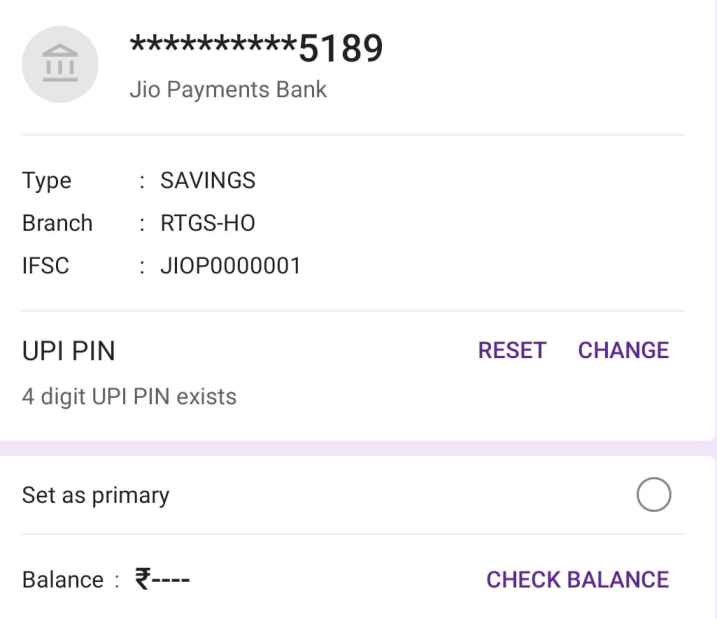
- Enter the last six digits of your Bank Debit Card and expiry date.
- You will receive an OTP. Enter OTP and your new UPI PIN.
- Now tap on Submit button.
- Voila!! Your new PhonePe UPI PIN has been changed successfully.
Where Can I Use PhonePe Wallet Money
If you have added money mistakenly to your PhonePe wallet then you can use it or withdraw it. But if you have earned cash back from a referral or various other sources then you can use it only in few categories.
- If you have an ‘add money balance to your PhonePe wallet then you can transfer it to your bank account. Or, you can make payment on grocery stores, medical stores, pay on online shopping sites like Myntra. Also, you can recharge, bill payment, shopping on other sources etc.
- But in case, if you earn cashback from the PhonePe Referral scheme then you can only use it on recharge, bill payment, electricity, gas, water, DTH etc. But you can use this balance to pay on grocery stores, medical shops or bank transfer etc.
PhonePe Customer Care
Many times we face problems on PhonePe. In this scenario, we need someone’s help. I feel its better to contact directly PhonePe customer care if you face any problems.
PhonePe Contact Number: 080-68727374
PhonePe Customer Care Number: 022-68727374
I hope you read this full article on how to add bank account in PhonePe and the unable to add bank account in PhonePe has been solved. If you have any further queries then comment below. You can follow me on Instagram as well.