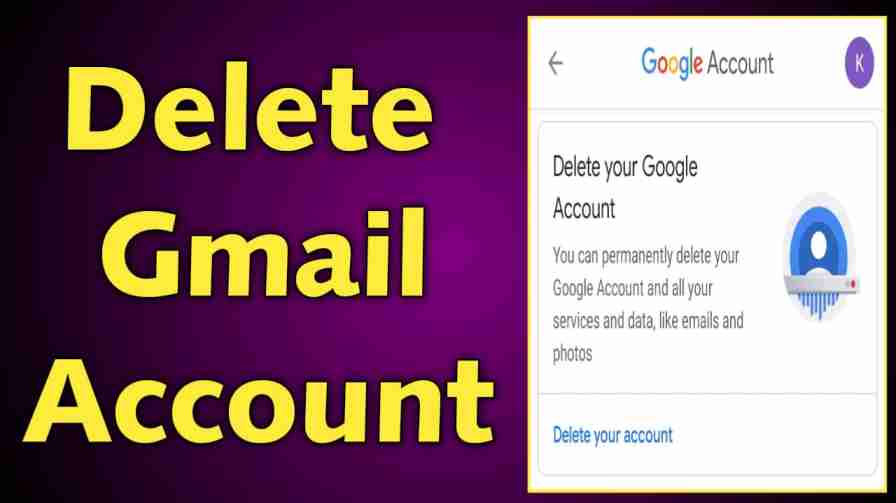Many of you may want to delete your Gmail or Google Account. Today I will tell you through this post how to delete a Gmail account permanently on Android Phone 2024. I hope this post will guide you to delete your Google Account within a few steps.
We all need at least one Gmail account. But as a result of frequent mobile changes or any other reason, we create many Gmail account. And then we have a lot of Gmail accounts linked to our smartphones.
As a result, when loading contacts or adding to the play store or giving Gmail somewhere else, we forget which Gmail we need to give. That’s why we want to delete or remove the Gmail account from our mobile.
We can delete our Google or Gmail account from our mobile or laptop. All we need to do is log in to our phone or PC. We also need to remember the password of our Gmail account. If we do not remember the password, then we can not delete our Gmail account.
Delete Gmail Account Permanently
Gmail account is very useful for us in our daily life. Nowadays we need a Gmail account for any online work. We can also save our contacts in Gmail and file transfer through Gmail.
We can delete our Gmail and Google Account with our mobile or PC, Laptop. Which will not be deleted immediately. We can get our Gmail account back in a few days if we want. It takes some time to delete Gmail account permanently.
How To Delete Gmail Account On Mobile
- First of all, select the Settings option on your Android mobile phone.
- Find the Google tab and then tap on it.
- Select the exact Gmail Account.
- Now tap on ‘Manage Your Google Account’.
- Data & Personalisation >> Delete a service or your account.
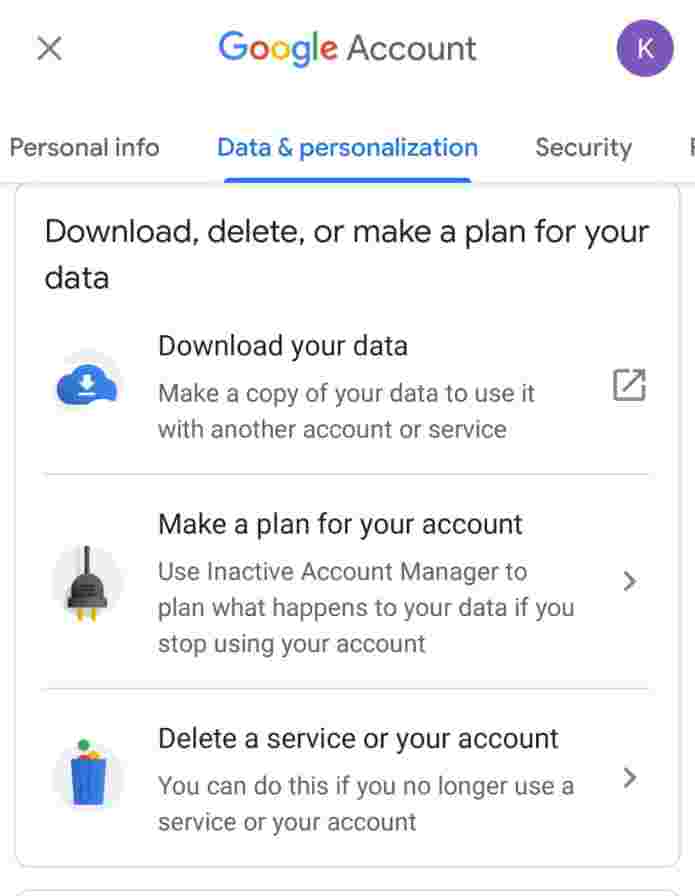
- Now to delete the Gmail account select the ‘delete a service’ option.
- Enter your password.
- If you want to download any of your saved data then click on the ‘download data’ option and then click on the delete icon.
- Enter an alternative Email Address >> Send verification Email.
- Open that email on the alternative email id.
- Select ‘Yes I want To Delete MNOP@gmail.com
- Click ‘Delete Gmail’ >> Done.
How To Delete Gmail Account On Laptop or PC
- Sign in to your Gmail account.
- Tap on the grid icon on the right side of your PC dashboard.
- Select ‘Account’ option.
- Data & Personalisation >> Delete a service or your account.
- Now to delete Gmail account select the ‘delete a service’ option.
- Enter your password.
- If you want to download any of your saved data then click on the ‘download data’ option and then click on the delete icon.
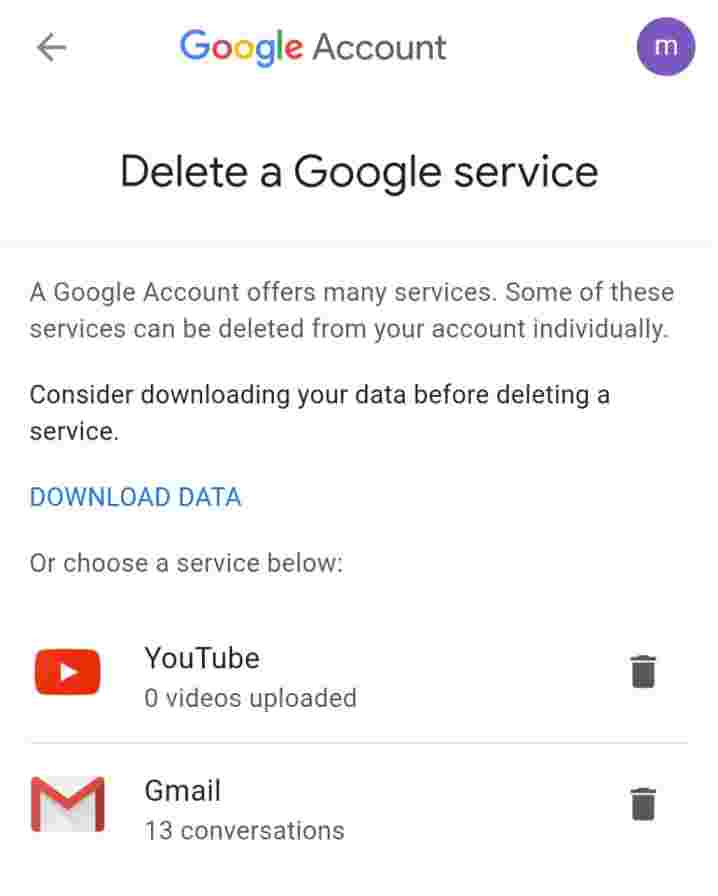
- Enter an alternative Email Address >> Send verification Email.
- Open that email on the alternative email id.
- Select ‘Yes I want To Delete XYZ@gmail.com
- Click ‘Delete Gmail’ >> Done.
Delete Google Account
I’ve mentioned before that Gmail Account Delete and Google Account Delete are two completely different things. Even after deleting the Gmail account, we still have the Google Account. But if you delete the Google Account, we will completely delete Google’s data.
If we delete the google account instead of the delete Gmail account, then the data of our google drive, mail, photos, keep, docs, blogger and other google products will be deleted. So I think there is no need to delete the google account if it is not needed later. However, we can download our saved data before deleting the account.
How To Delete Google Account
- Log in to your Google Account.
- Select the Account option available on the grid icon.
- Data & Personalisation>> Delete a service or your account.
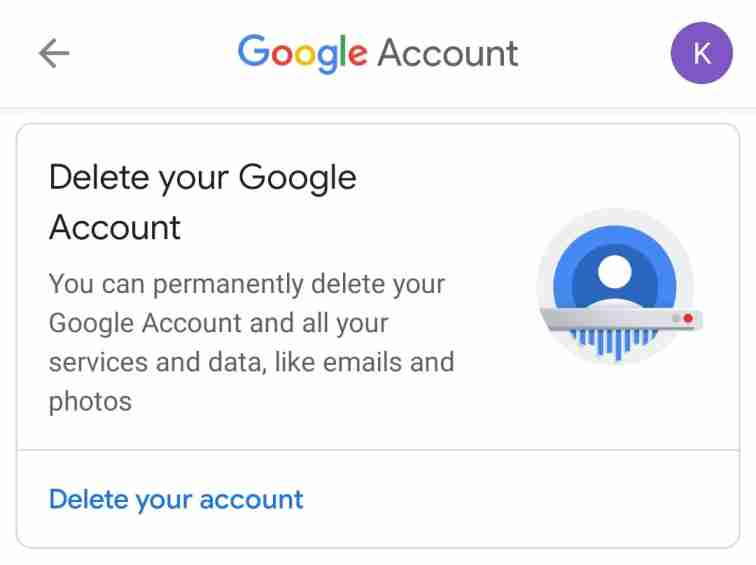
- Delete your Google account >> Delete your account.
- Enter your account password.
- If you want to download your saved data then select ‘Download Your Data’ and then choose the two tick boxes.
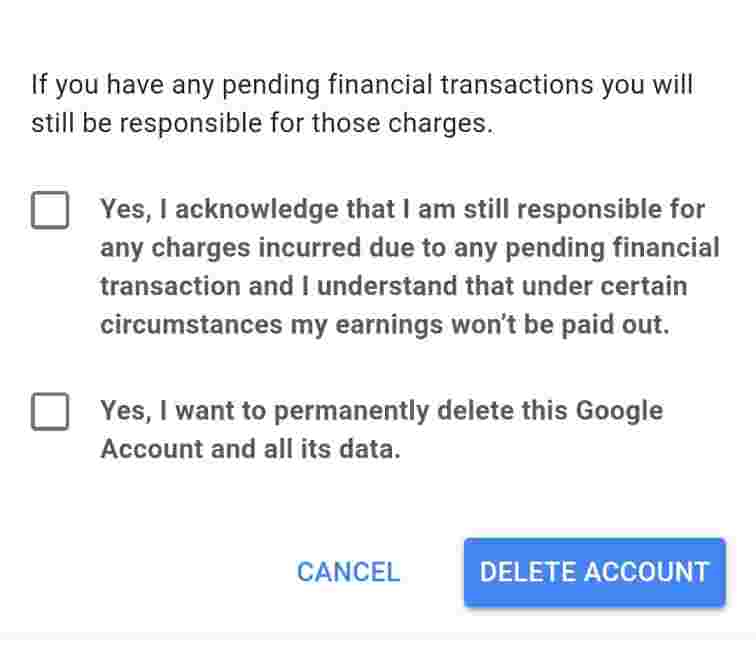
- Delete Account.
How To Change Gmail Password
We can change our Gmail password at any time if we want. For this, we have to follow a little process. Which we can do from our mobile phone or PC, Laptop. I think we need to change our Gmail password every now and then so that no one can hack our account. Or anyone else so they can’t access our account. We can also enable two-step authentication in our account if we want.
- Open Gmail App >> Settings >> Select Gmail Id.
- Manage Your Account >> Secure Section.
- Signing in to Google >> Sign in with your Gmail Id and Password.
- Enter your new password and tap on change Gmail password.
Turn Off Gmail Notifications
- Open Gmail App on your Android or iOS device.
- Tap on three lines and choose the settings option.
- Choose the particular Gmail Account.
- Now select the Notification option and then choose None.
- Thereafter all your Gmail Notification will turn off until you change it.
How To Remove Gmail Account On Mobile
- Open settings on your Android phone.
- Select Account tab and then choose Gmail Account.
- Remove Account >> Confirm it >> Done.
I hope this article helps you a lot. If you want to know more about blogging, digital marketing or affiliate marketing then you can follow our YouTube Channel, Instagram and LinkedIn Profile.